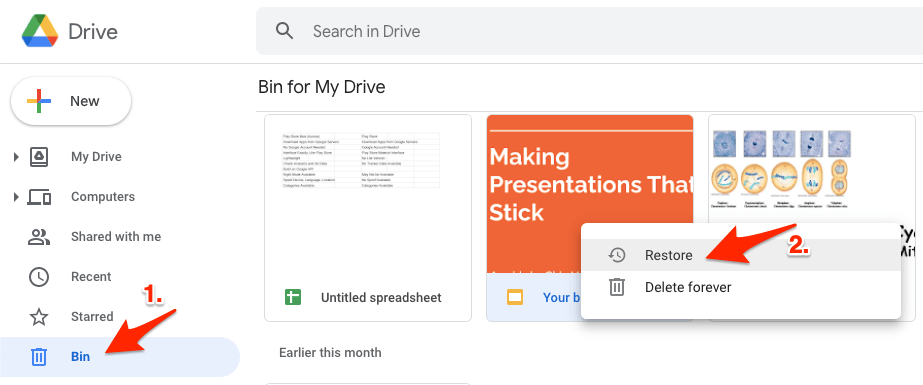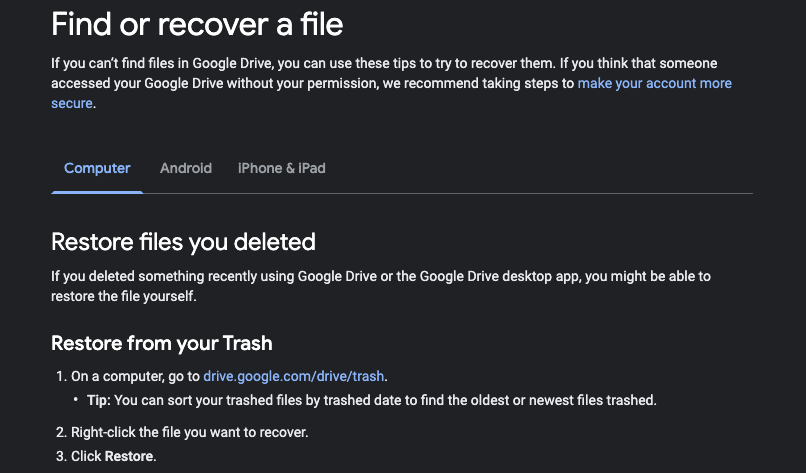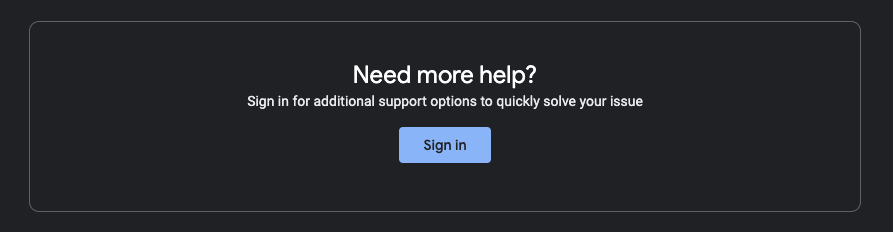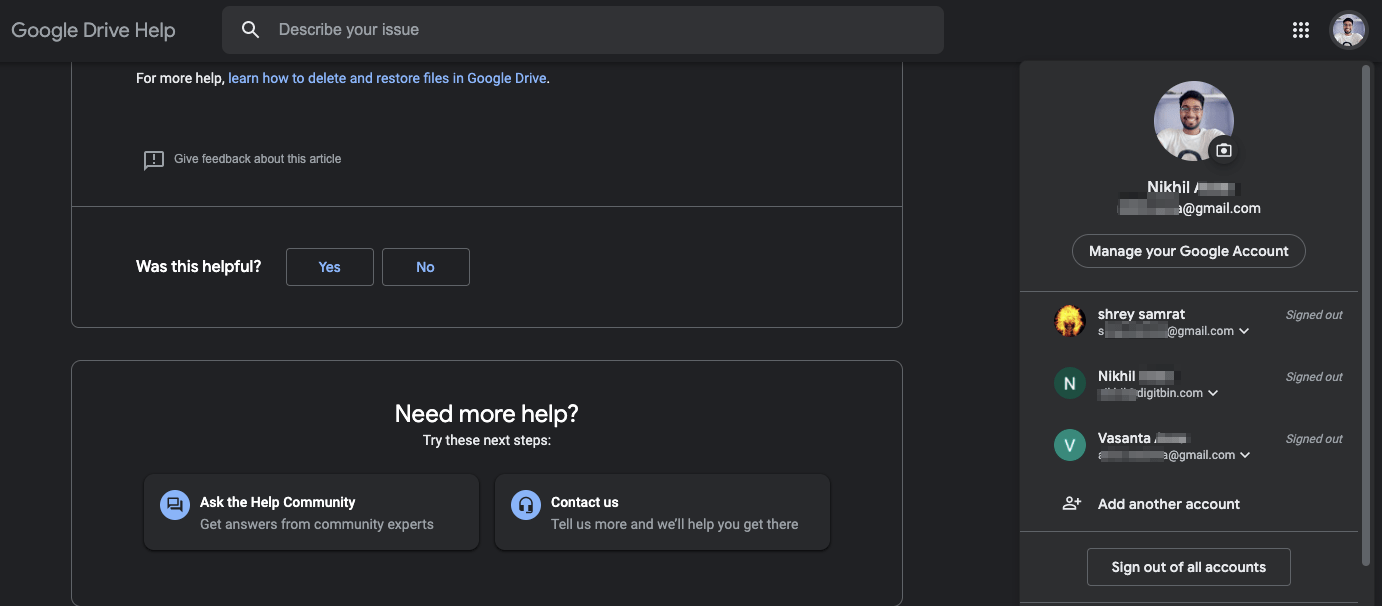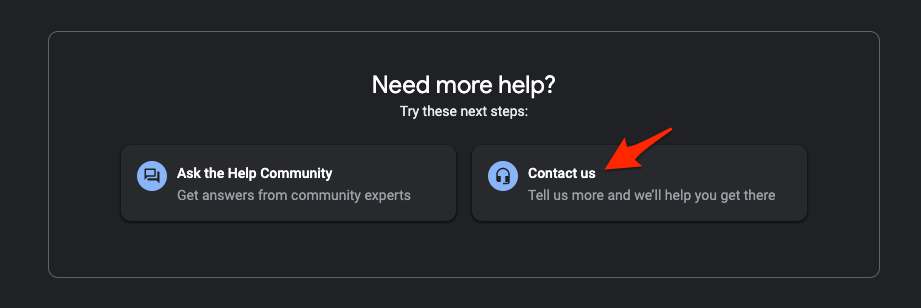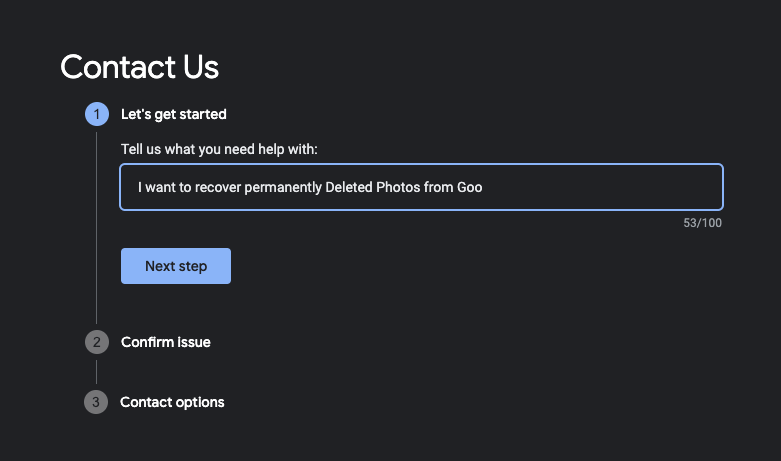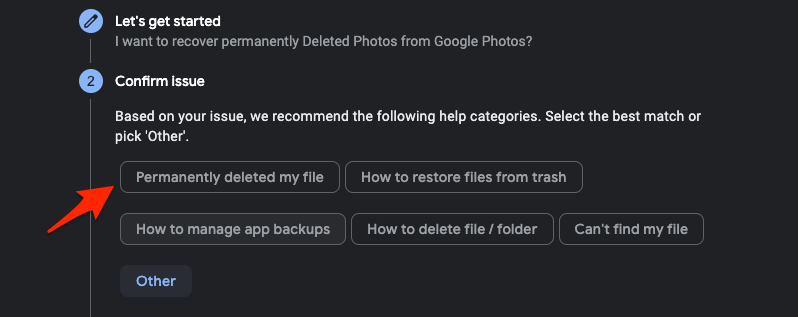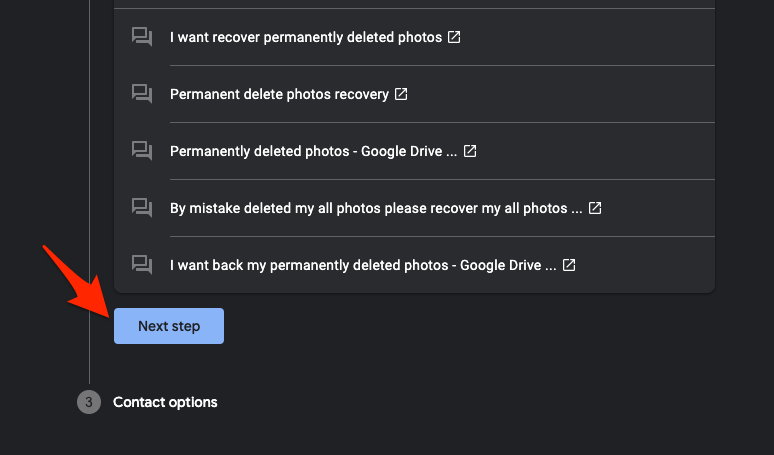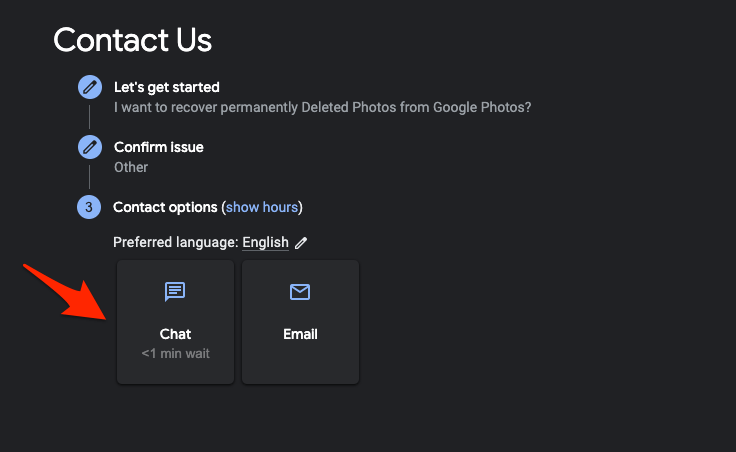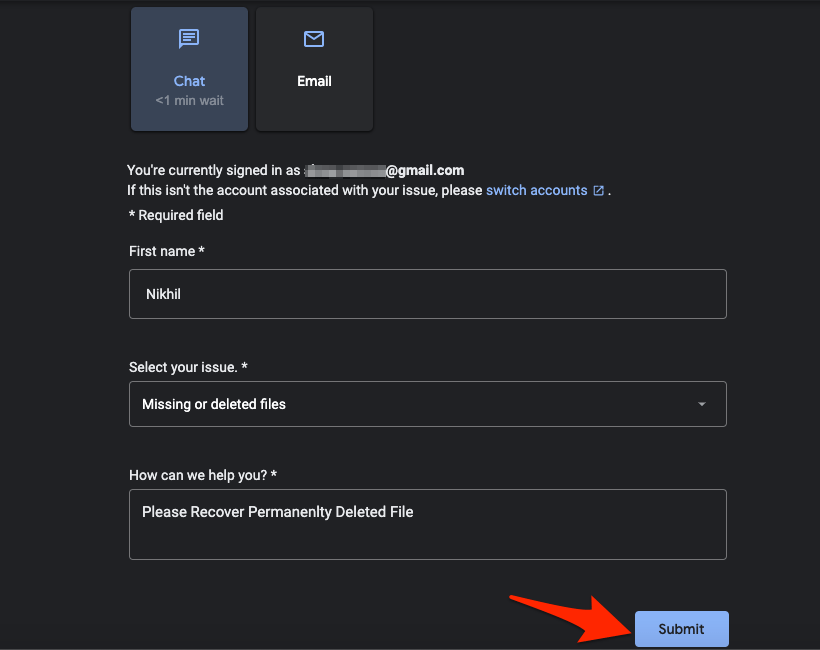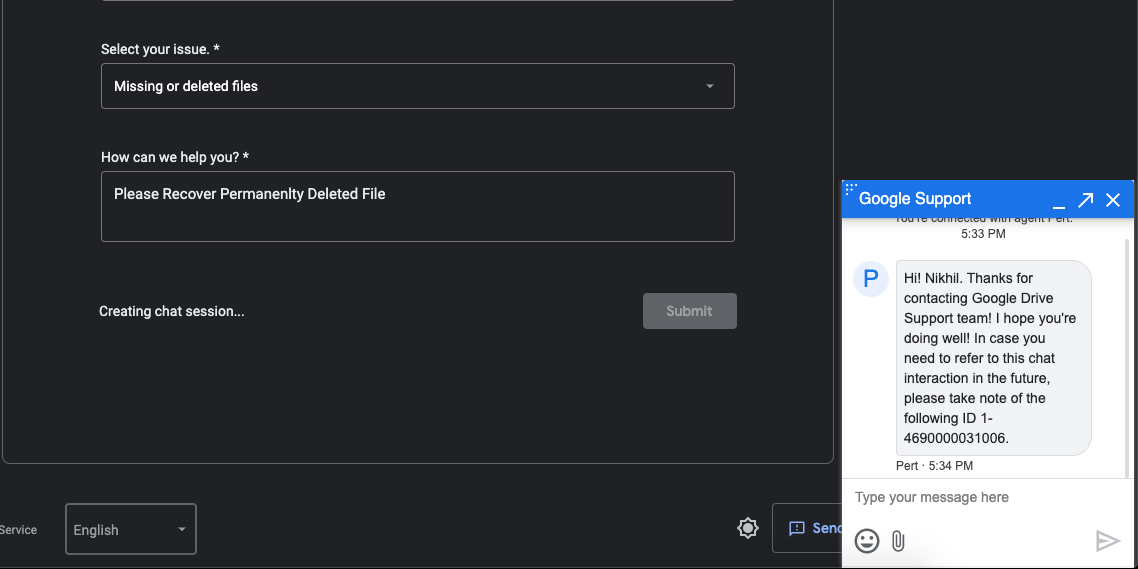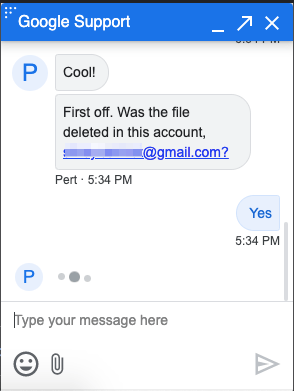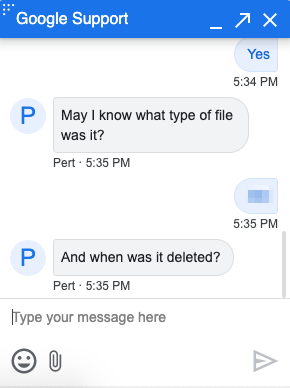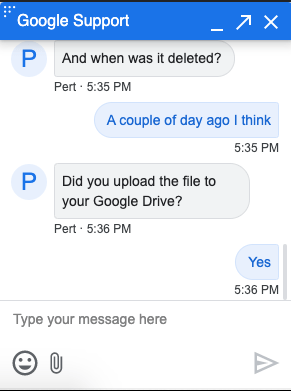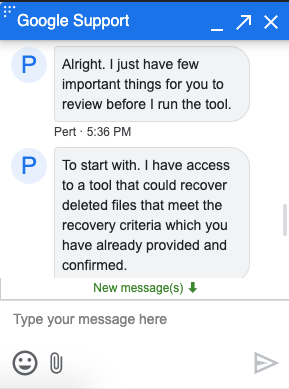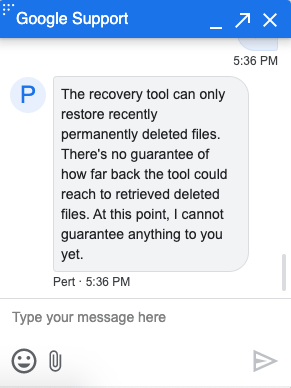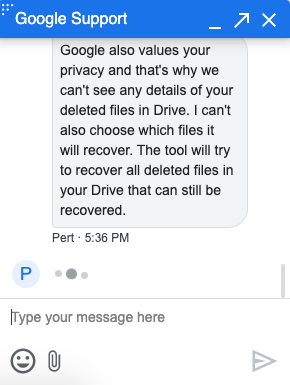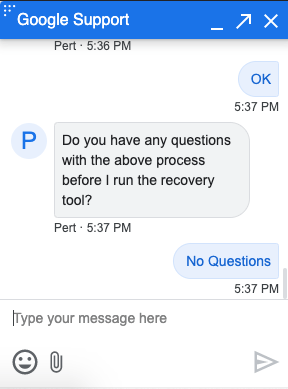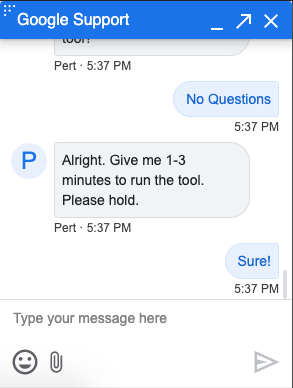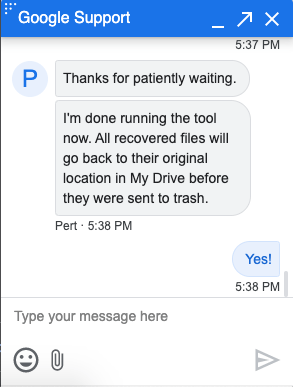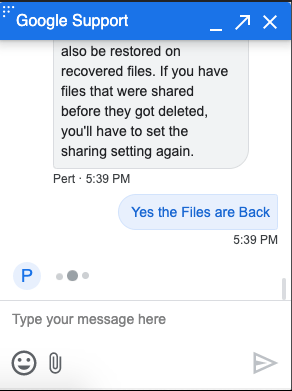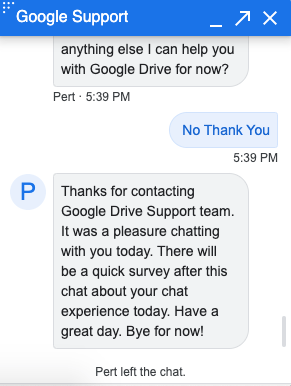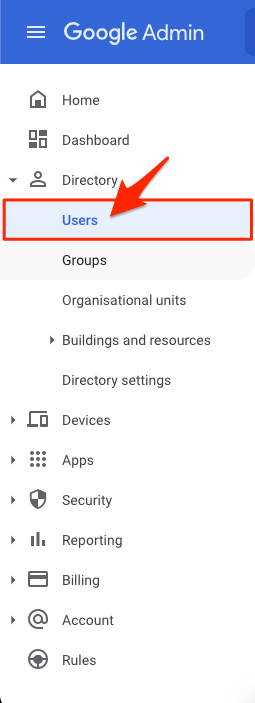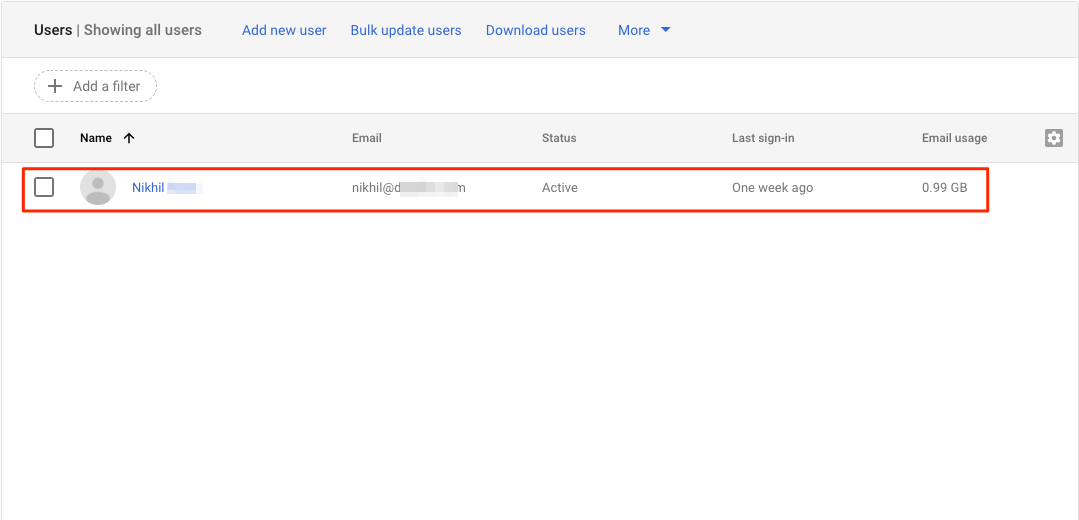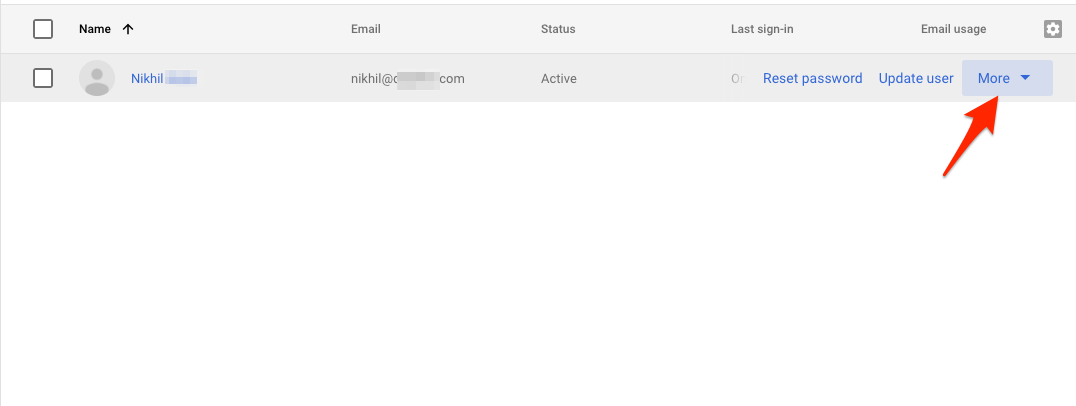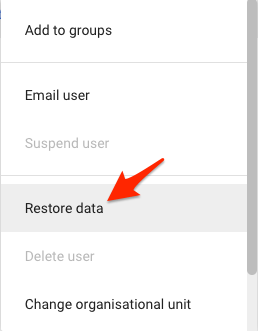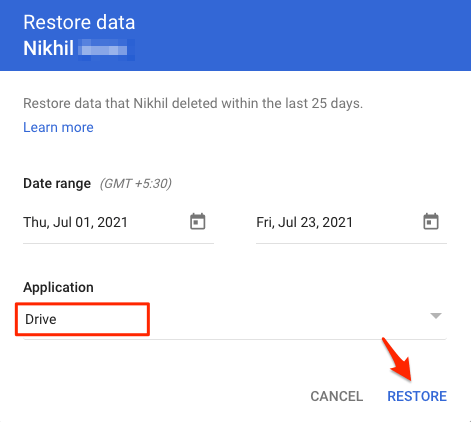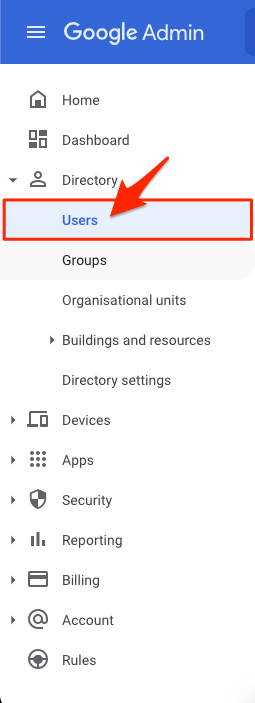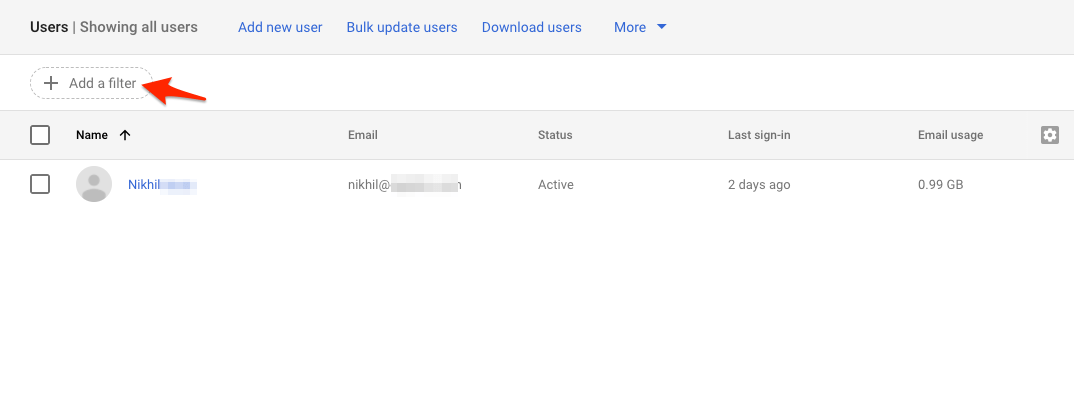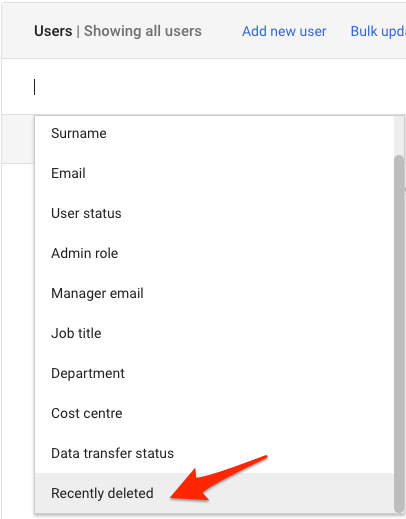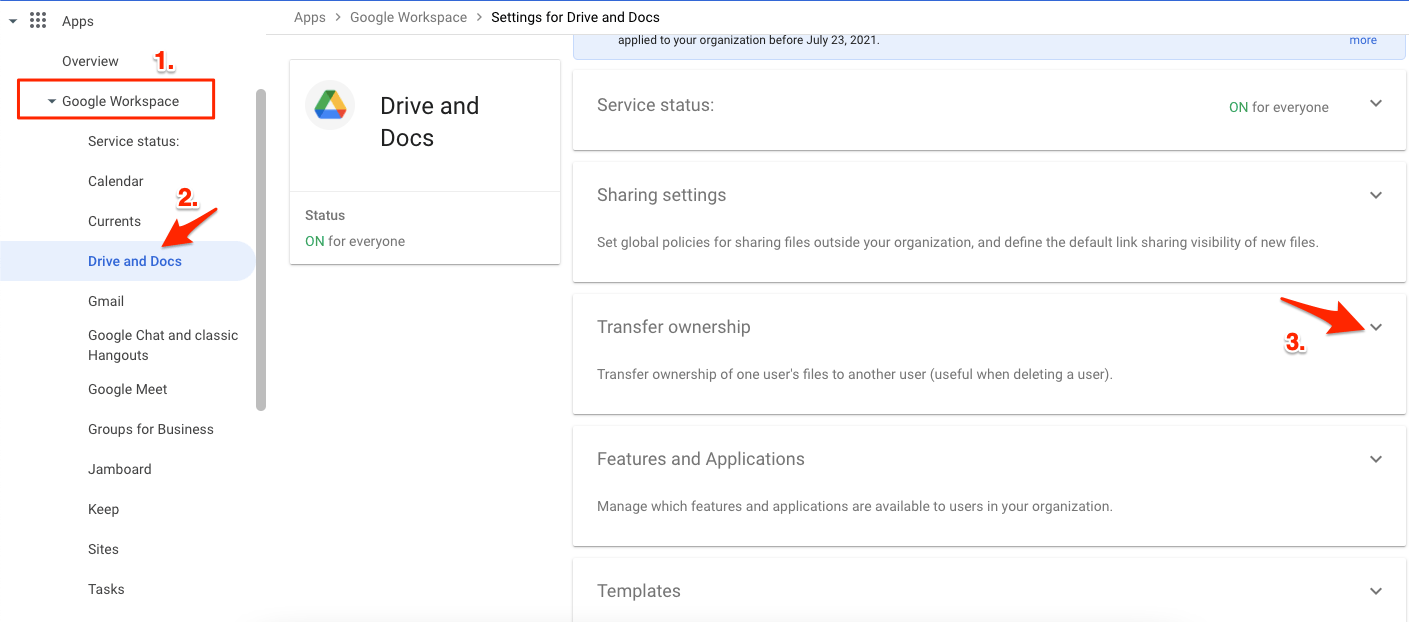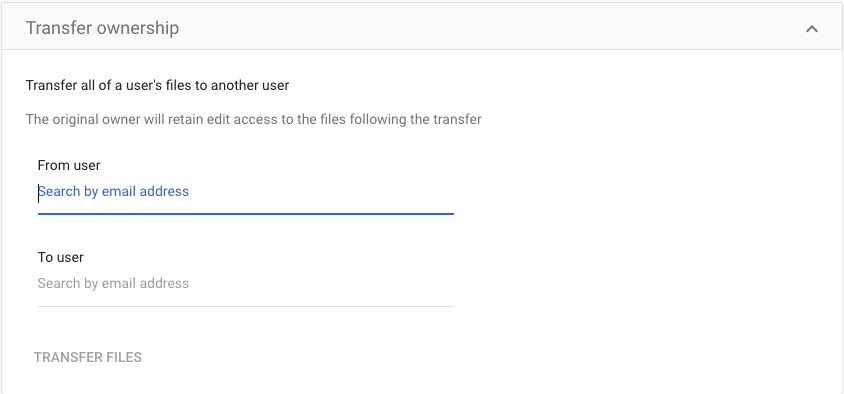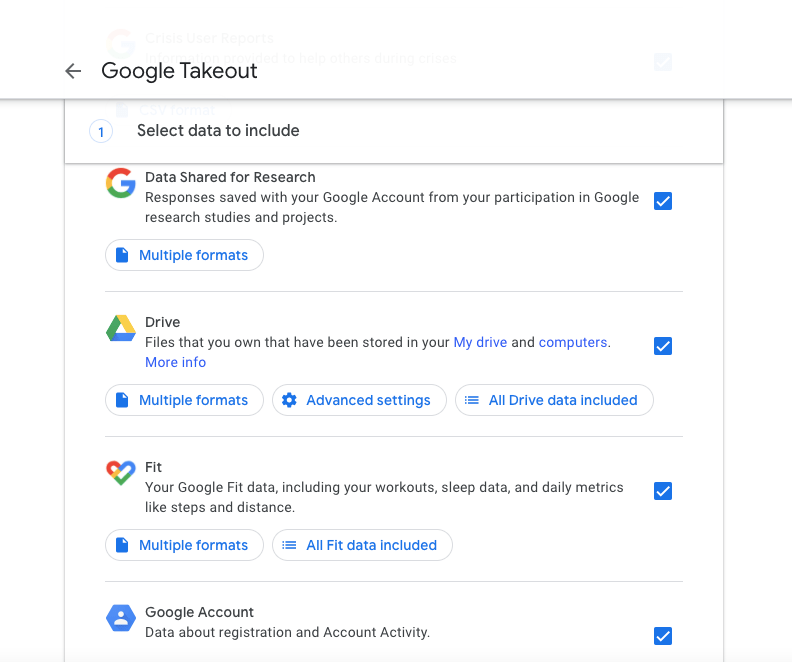That sounds scary because you have put your files in cloud storage as a backup. If you are also experiencing the same issue and are looking for solutions for it, then you have come to the right place. In this guide, we will show you some of the methods that can help you get back or recover permanently deleted Google Drive files. This guide will be helpful for both G Suite and general users. Having said that, let us check out the steps to recover permanently deleted files in Google Drive.
Is it Possible to Recover Permanently Deleted Drive Files?
Well, the first question that may pop up in your head is whether there is an actual way of recovering permanently deleted Google Drive files? Notably, this question coming to your mind is legit as there are several articles on the internet that just throw you some random steps, but they are good for nothing. Luckily, based on our research, we will be giving you all the best and possibly the most effective methods that can help you recover those deleted Google Drive files. And Yes! You can recover permanently deleted Google Drive files, only if you follow the methods given in this post as mentioned. Let us check them out.
Best Ways to Restore Files Deleted from Google Drive Trash Bin
Here are the Best Possible Methods to Recover Permanently Deleted Files from Google Drive Trash Bin Folder
So, you can head over to the left-hand-side pane, and click on the Trash folder. Here, you will find all of your deleted files. Simply right-click on the file that you wish to recover and hit the ‘Restore’ button.
1. Contact Google Drive Support
You can directly contact Google and request them to restore the deleted files from Google Drive. Here is a Simple Guide to Get Back your Files Deleted from Trash on Google Drive Talking to a Drive Specialist.
2. Use G Suite Admin Console
Your Google Workspace admin can easily help you recover those deleted files. But only for a limited time. You can ask the G Suite admin to recover the file that you have deleted in the last 25 days. Beyond this timeline, even the G Suite admin won’t be able to help you out. There are a few criteria that need to be fulfilled if you want to recover those deleted files:
The file requested for recovery should be created or uploaded to the Google Drive server by the same user.If the file is created/uploaded by a different user, then the original owner must grant rights to the files to the user.
Here is how a G Suite Admin can recover deleted files using the Admin Console: Similarly, here are the steps that the G Suite admin needs to follow in order to restore deleted files from a shared drive or team drive.
3. Recover Files From A Deleted User Account
Yes, you can also recover permanently deleted Google Drive files from a deleted user account. However, you need to be the admin of the workspace or request the admin to do this. Basically, you need to restore the deleted account and then transfer the ownership of the account to another user, and then recover the deleted files. Here are the steps:
Restore Deleted Account
Do note that it may take up to 24 hours for the changes to take effect. Moreover, if it has been longer than 20 days since the account was deleted, you may not be able to restore the deleted account.
Transfer Ownership
4. Use Google Takeout
Many users do not know about Google Takeout. Notably, Google Takeout is a G Suite application that allows you to take backup of your Google Drive. Meaning all the files that you store in Google Drive can also be backed up using Google Takeout. Using this G Suite you can try your luck and download the Google Drive backup as a zip file on your device. Here are the steps involved:
With this Post you can;
Recover Permanently Deleted PDF from Google DriveRecover Permanently Deleted Photos from DriveRecover Permanently Deleted Zip files from DriveRestore Permanently Deleted Files from Trash of DriveRecover Permanently Deleted Google DocsRecover Permanently Deleted Google SheetsRecover Permanently Deleted Google Slides